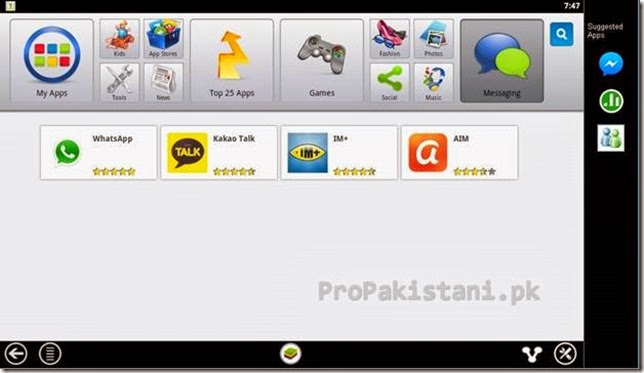Notwithstanding the fact that BlueStack sounds familiar to ears when it comes to running-android-apps-on-pc, yet many of you might not have heard of it, and may not have any clue about running Android apps directly on your PC without following any tedious process.
In layman’s term, BlueStacks enables you to run Android applications on Windows PCs, Macintosh computers and Windows tablets.
Out of all other significant applications that Play Store holds, Mobile Messaging apps are truly notorious among smartphone’s users, and many of you – who doesn’t have access to the Smartphone – must be inquisitive to learn the simplest process about running those apps in your computer or Windows tablets.
Whilst keeping all other apps aside, I am writing this piece to guide you on how to run Whatsapp in your computer in particular, this spoon fed tutorial will guide you through the process of Installing and using Whatsapp in your PC.
This may also help those for whom WhatsApp is blocked on their networks, i.e. use this app with a VPN or proxy server to get things going.
So let’s get started.
Download and Install BlueStack from its official Website, here’s the link:http://goo.gl/lg19dV
Once the Installation is complete, you’d see a Window shown below,
Click on the “Messaging” Icon on the Right and then Choose Whatsapp from the list presented to you as shown below
BlueStack will now search in different App Stores for WhatsApp apk; after the searching is complete , choose the very first Whatsapp from the result.
BlueStack would now start downloading WhatsApp apk in your PC as shown below
Once the download is complete you’d be able to run WhatsApp from your MyApps option
Congratulations ! You’ve successfully installed WhatsApp in your Computer.
The rest of the step requires you to register it using SMS activation process, which is quite easy, and WhatsApp will guide you through it.
Please note:
- Bluestack, along with its own files, will download various libraries and dependecy files
- You will have to added your Google account on Bluestack to enable Playstore
- Bluestack might slow down your system a little